How To Create a Steel Shape
- Click the Create Steel Shapes option from the Support Frames tool drawer.
- In the Steel (Stl) Catalog section of the Properties Dialog, click in the Steel Standard field and select the desired Profile Type and Size from the grid.
- Define any additional properties to apply to the steel.
- Click OK to close the Properties dialog.
- Use the mouse to pick a location point in the model for the steel.
- The Stretch Dialog displays to assist in the placement of the steel.
- Either use the mouse to determine the length for the steel shape, or enter value into the Length field of the Stretch dialog.
- Use the Rotation fields in the Stretch dialog to define rotation in degrees if required.
- Once you have defined the rotation, click the Accept icon in the Stretch dialog, or you can click a data point anywhere in the drawing area to complete the placement.